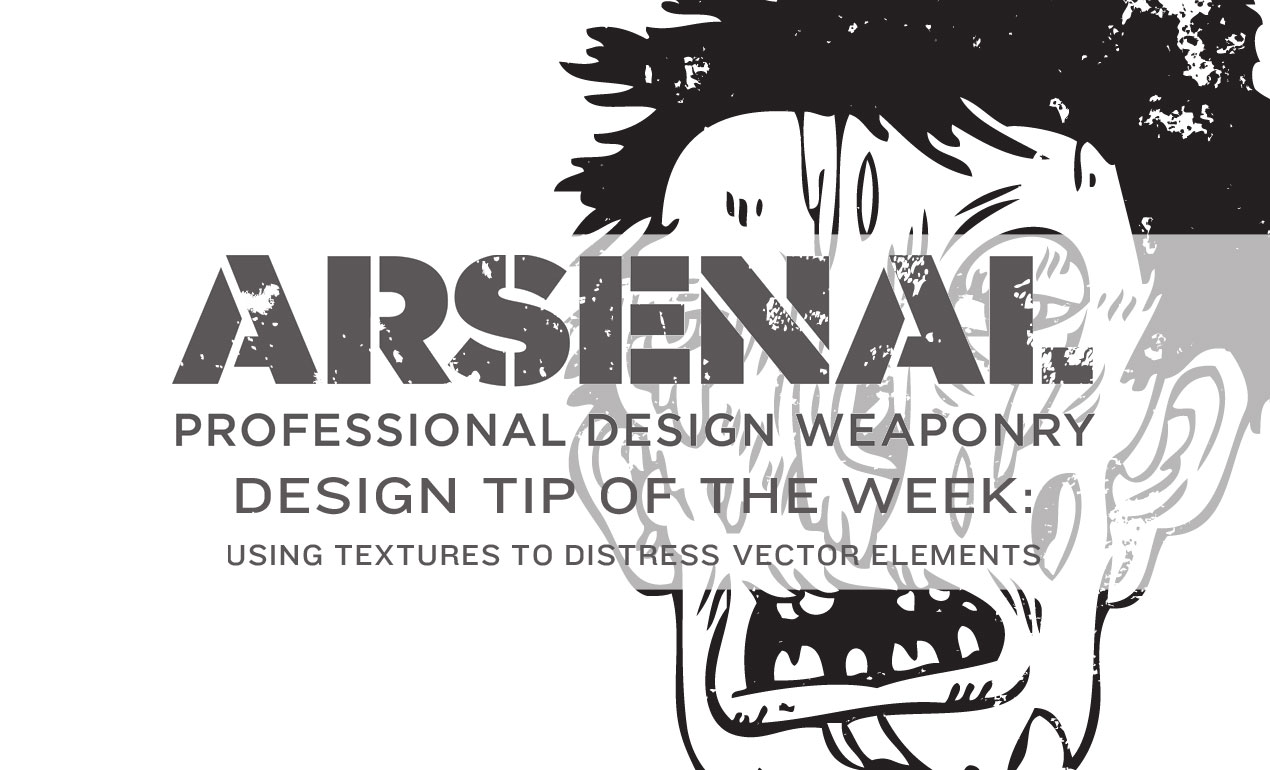
Design Tip of the Day: Using Textures to Distress Vector Elements
Today, we’ll be using Adobe Illustrator to add some gritty, grungy textures to an Arsenal vector to take it from great to greater. Ready?
Level: Beginner
You’ll need:
- Illustrator
- One of your favorite vectors or this Zombie from our Zombie Faces Vector Pack
- A texture or two from our Grit and Grunge Vector Texture Pack
Download our sample: GoMedia_Vector_Freebie_Zombie and Texture
STEP ONE: Open up a new document in Illustrator.
STEP TWO: File > Place your vector into the document. Head to Object > Compound Path > Make.
STEP THREE: Next, copy, paste your texture into the document, making sure it covers the vector completely. Making sure your texture is selected, choose Object > Compound Path > Make.
STEP FOUR: Pull up your Pathfinder tool (Window > Pathfinder) and choose the second option (Minus Front) in order to subtract your texture from the vector. Voila!
Play around until you get the look you’re after.
Have fun and make sure you pick up our Grit and Grunge Vector Texture Pack for a huge variety in grit, grime, dirt and dust!


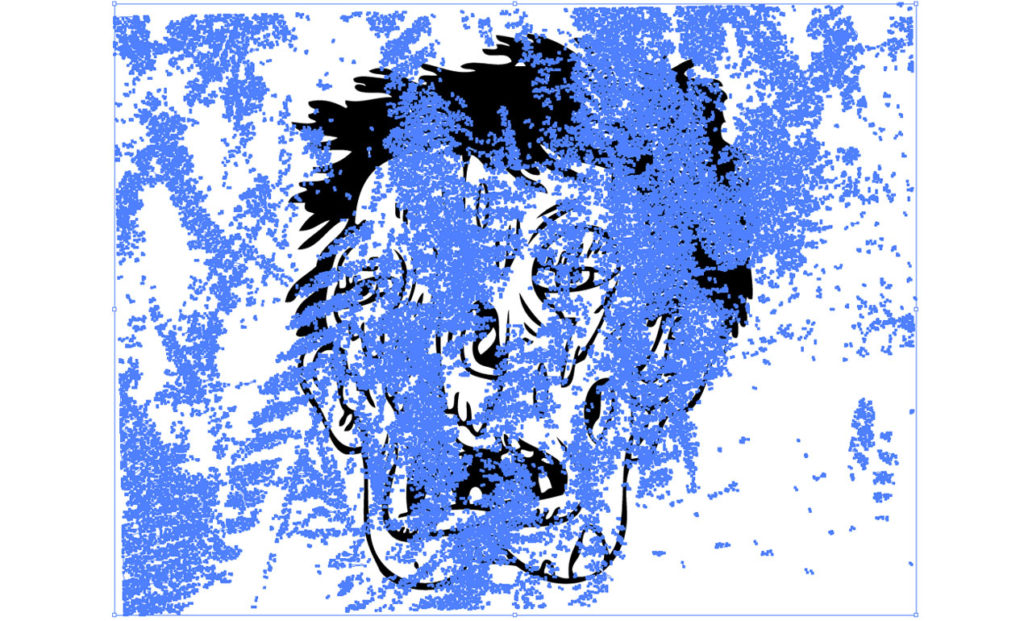
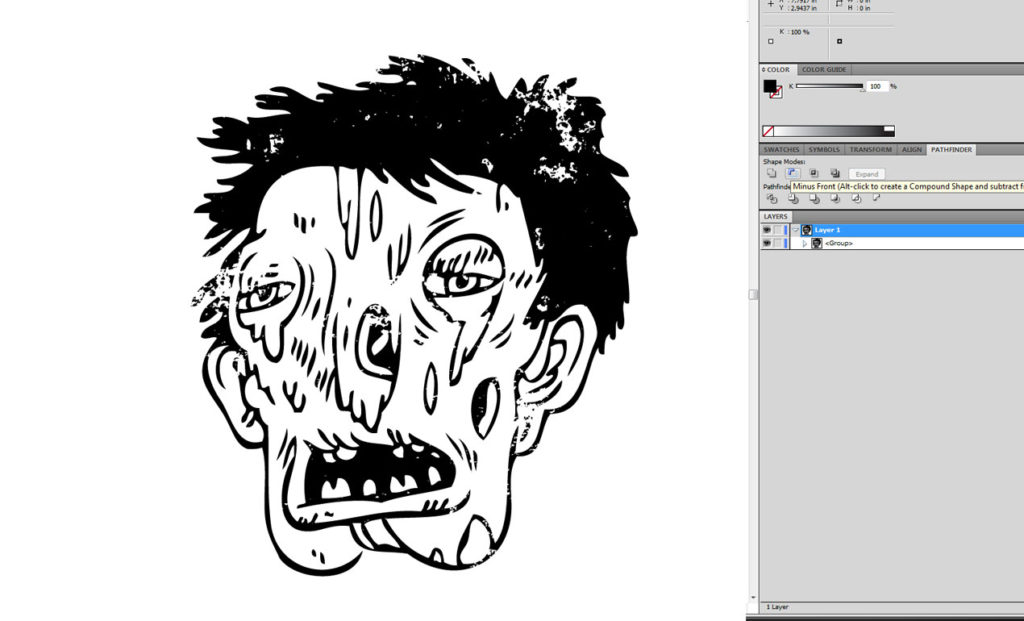

Comments are closed.